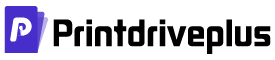Canon PIXMA iP7270 boasts a plethora of captivating features that cater to photo printing enthusiasts who seek high-quality output at swift speeds. With a printing resolution of approximately 9600 (horizontal) x 2400 (vertical) dots per inch (dpi), this machine delivers an unparalleled level of detail and clarity. It harnesses the power of individual ink cartridges, which house an impressive 5120 nozzles for optimal print performance.
Moreover, each ink droplet measures a mere one picolitre, making for a precise and accurate printing experience. These cutting-edge technologies work in tandem to produce stunning prints that showcase the finest nuances of your photographs. Canon PIXMA iP7270 is a game-changer in the world of photo printing, and it is sure to leave a lasting impression on anyone who lays their eyes on its remarkable output.
Supported Ink Catridges
The CLI-751 black ink cartridge and CLI-751 cyan, magenta, and yellow color cartridges, along with the PGI-750 pigment black ink cartridge, are essential components for high-quality printing. These cartridges are specifically designed to work with select Canon printers, ensuring optimal performance and longevity.
The CLI-751 black ink cartridge boasts a high yield capacity, providing an impressive page output for all your printing needs. Meanwhile, the CLI-751 cyan, magenta, and yellow color cartridges employ advanced color technology to deliver stunning and vivid hues, perfect for printing anything from graphics to photographs.
Completing the set, the PGI-750 pigment black ink cartridge is a must-have for those seeking sharp and crisp text. Pigment ink is known for its durability and resistance to smudging, making it ideal for printing documents that require longevity and readability.
Investing in these cartridges guarantees high-quality prints and long-lasting performance, ensuring your printing needs are met with ease and confidence. Upgrade your printing game with the CLI-751 and PGI-750 cartridges today.
Canon PIXMA iP7270 Printer Driver Downloads
Driver for Windows
| Filename | Size | Download | |
| Printer Driver for Windows.exe (Recommended) | 23.95 MB | ||
| XPS Printer Driver for Windows Vista 7 8 8.1 10 and 11.exe | 26.15 MB | ||
| My Printer trouble-shooting application for Windows.exe | 5.55 MB | ||
| Mini Master Setup for Windows XP Vista 7 8 8.1.exe | 30.37 MB | ||
| Windows Adobe RGB 1998 Installer Program for Windows XP Vista 7 8 8.1.exe | 329.34 kB | ||
| Easy-PhotoPrint EX for Windows.exe | 57.57 MB | ||
| Easy-WebPrint EX for Windows.exe | 15.21 MB | ||
| Printers and Multifunction Printers security patch for Windows 11 10 and 8.1.exe | 42.41 kB | ||
| Printers and Multifunction Printers security patch for Windows 7.exe | 42.41 kB | ||
| Download Canon PIXMA iP7270 driver from Canon website | |||
Driver for Mac OS
| Filename | Size | Download | |
| CUPS Printer Driver for MAC OS X 10.7 to 12.dmg | 15.58 MB | ||
| CUPS Printer Driver for MAC OS X 10.5 and 10.6.dmg | 18.18 MB | ||
| Mini Master Setup for MAC OS X 10.5 to 10.8.dmg | 22.82 MB | ||
| Easy-PhotoPrint EX for MAC OS X 10.7 to 10.13.dmg | 102.11 MB | ||
| Download Canon PIXMA iP7270 driver from Canon website | |||
Driver for Linux
Linux (32-bit), Linux (64-bit)
| Filename | Size | Download | |
| IJ Printer Driver for Linux – rpm Packagearchive | 3.33 MB | ||
| IJ Printer Driver for Linux – Source file | 8.51 MB | ||
| IJ Printer Driver for Linux – debian Packagearchive | 3.22 MB | ||
| Download Canon PIXMA iP7270 driver from Canon website | |||
Specifications
It should be noted that ink tanks differ in color and model. Compatible standard ink tanks, such as PGI-750 for pigment black and CLI-751 for cyan, magenta, yellow, and black, are available. There are also other ink tank options, including PGI-750XL for Pigment Black and CLI-751XL for cyan, magenta, yellow, and black. It is important to note that the machine manufacturer strongly advises using only compatible ink tanks.
The printing speed of your Canon PIXMA iP7270 may vary depending on the complexity of the document and the printer model. For instance, if you’re printing a color document in simplex mode, the rate is 10.0 pages per minute (ppm). However, if you’re printing the same document in black and white, the rate increases to about 15 pages per minute (ppm). When printing on photo paper, the rate is approximately 21 seconds.
Related Printer :Canon PIXMA iP2840 Driver
When engaging in bordered printing, you’ll want to pay close attention to the dimensions of your margins. The top margin should measure 3 mm, whereas the bottom margin should be 5 mm. The left and right margins, on the other hand, can be 3.4 mm.
If you’re opting for bordered auto duplex printing, you’ll need to adjust your margin measurements accordingly. In this case, the top and bottom margins should both be 5 mm, while the left and right margins should be 3.4 mm.
On the other hand, if you’re looking to go borderless, you won’t need to concern yourself with any additional margins. However, it’s worth noting that for optimal results, the recommended printing area should feature a top margin of 40.7 mm and a bottom margin of 37.4 mm.
This cutting-edge device is capable of handling a diverse range of paper types, including but not limited to photo paper pro platinum, photo paper plus glossy II, and glossy photo paper. Users also have the option of utilizing photo stickers, high-resolution paper, plain paper, envelopes, and even T-shirt transfer materials. With such a wide range of compatible paper types available, the possibilities for creating stunning, high-quality prints are virtually limitless. So whether you’re looking to produce top-tier photographs or professional-quality documents, this machine has got you covered.